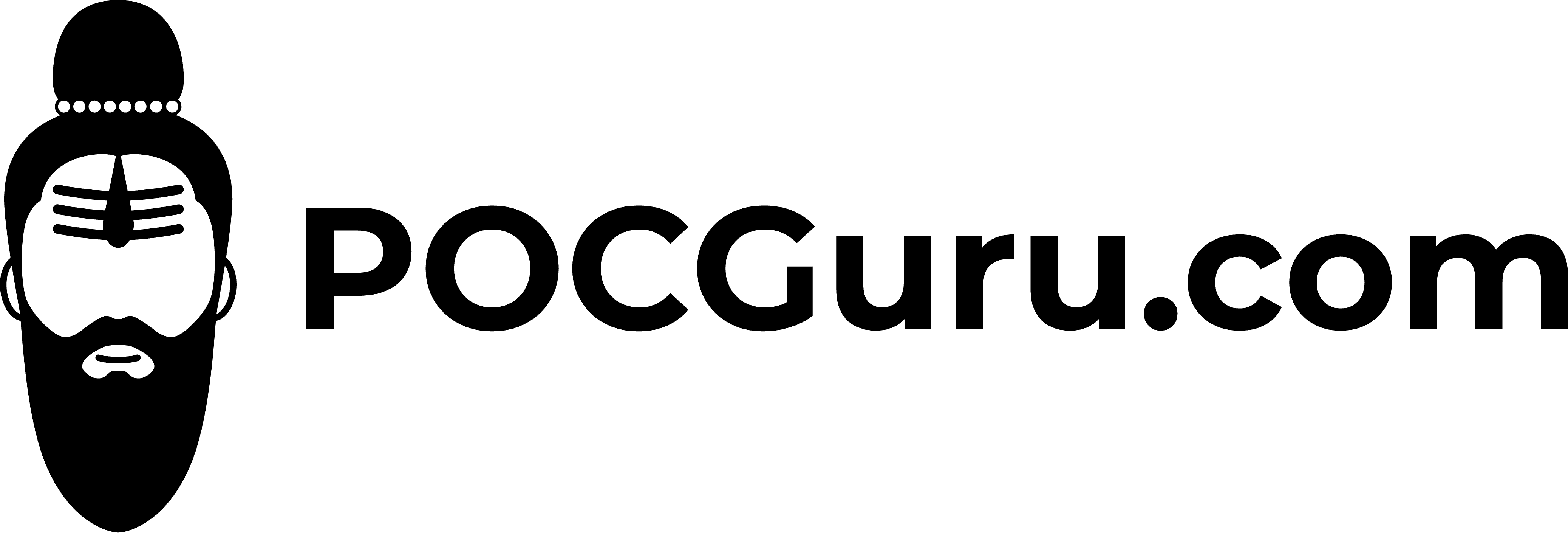In the world of Linux, user accounts play a vital role in system administration and security. This blog post serves as a comprehensive guide on creating and managing user accounts in Linux. Whether you’re a beginner or looking to deepen your knowledge, this step-by-step tutorial will equip you with the essential skills to effectively manage user accounts, set up user groups, and assign permissions in Linux.
- Understanding User Accounts and User Groups: In Linux, user accounts are unique identifiers used to access and interact with the system. Each user has their own home directory, default shell, and other configurations. User groups, on the other hand, are used to organize users based on shared permissions and privileges. By assigning users to groups, you can efficiently manage permissions and simplify administration tasks.
- Creating User Accounts: To create a user account, you can use the
useraddoraddusercommand in Linux. For example, to create a user named “pocguru,” you can use the following command:sudo useradd pocguru
By default, this command creates a user with a home directory located at/home/pocguruand the/bin/bashshell. You can specify additional options, such as the home directory, default shell, and more, based on your requirements.
- Setting Passwords and Managing User Authentication: Once the user account is created, it’s essential to set up a strong and secure password for the user. You can use the
passwdcommand to assign a password:sudo passwd pocguru
Follow the prompts to set the desired password. It’s important to enforce password policies, such as password complexity requirements and regular password expiration, to enhance system security.
- Managing User Groups: To create a user group, you can use the
groupaddcommand:sudo groupadd mygroup
This command creates a new group called “mygroup.” You can then add users to the group using theusermodcommand:sudo usermod -aG mygroup pocguru
The-aGoption ensures that the user is added to the specified group without removing them from any other groups they may be a part of. Group membership allows users to share common permissions and access certain resources. - Assigning Permissions and Privileges: Linux uses file permissions to control access to files and directories. The
chmodcommand is used to modify permissions. For example, to give read, write, and execute permissions to the owner of a file, you can use:chmod u=rwx myfile
Here,urepresents the owner,rstands for read,wstands for write, andxstands for execute. You can also usegfor the group andofor others to assign permissions accordingly.
To grant administrative privileges selectively, you can use thesudocommand. By adding a user to thesudogroup, they can execute commands with elevated privileges when prefixed withsudo. To add a user to thesudogroup, you can use:sudo usermod -aG sudo pocguru